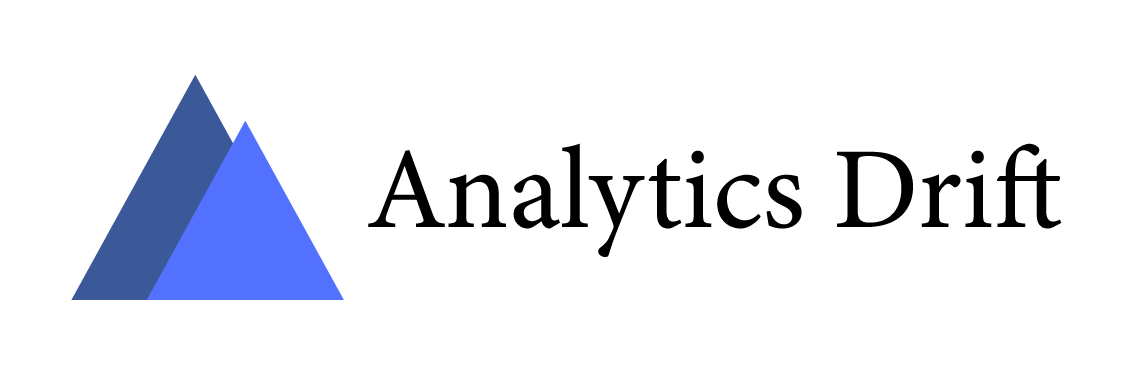If you have to regularly share files offline/online or upload files across the web, you already know the importance of file compression. After all, it can be challenging to share or upload large files. For instance, Gmail, Yahoo, and other email platforms allow attachments of up to 25MB. Therefore, to send those files, you must compress them first and then attach them to the email.
With time, file compression has become integral to how the web works. It lets you easily transfer files that would otherwise take too long and too much bandwidth. Thanks to file compression, you can reduce the size of the file and save disk space for faster transition over the Internet or network. In addition, this data compression method allows you to create a version of one or multiple files with the same data at a smaller size than the original file.
Most of the time, file compression is used synonymously with file zipping. Zipping files is one of the oldest and most widely used methods of combining and compressing multiple files into one file. If you zip files, they will be seen with the .zip extension, and you can quickly send the zipped file via the Internet. Since the file size is small, the recipient will not face any challenges downloading the file. Also, ZIP files are compatible across platforms and devices. But if you are stuck with a RAR file and using a Mac, you must work with RAR converters for Mac.
Now let’s continue to learn more about file compression.
What is the Meaning of File Compression?
File compression is carried out through data or file compression software, creating a compressed version of the files.
File compression works by scanning files and identifying repetitive or similar patterns and data. Then, the duplicates are replaced with a unique identifier. Typically, the identifier is smaller in size than the original file and consumes less space.
While there’s no specific measurement of the reduced file size, file compression can decrease the size of a file by fifty to ninety percent.
Lossless V/s Lossy Compression
- Lossless compression allows you to create a version of the original file, and this compression is based on the idea of breaking the file into smaller forms for storage and transmission. Then, the file is put back again so you can use it. In layman’s terms, it recreates the original file in a reduced size without throwing any information out. This method works by storing the same information more efficiently by removing redundancy. Lossless compression is used in situations where you cannot remove any of the original files. For instance, the ZIP format uses lossless compression. It stores information efficiently, but all the original information is present when you unzip the file. Other lossless formats are FLAC for audio, PNG for images, etc.
- Lossy compression works differently. Lossy compression eliminates irrelevant bits of information and tailors the file to reduce its size. This type of compression is used for reducing the file size, but it impacts the file quality. Lossy compression is typically used in video, audio, and image formats where it is unnecessary to create a perfect representation of the source media. JPEG, MP3, and other popular media formats use lossy compression. However, if the files are compressed heavily, you will notice a drop in quality.
How Can You Compress Your Files?
One of the quickest and easiest ways to compress files is by creating ZIP folders. You can compress a file with ZIP without a fuss using a Windows computer. You don’t even need other software or programs.
You can start the process by choosing the folder or the files you wish to compress and right-click the selection. Next, choose the Compressed (zipped) folder option under Send To. You can also follow the same steps when zipping files or folders on your Mac. Right-click on the selected files and then choose Compress (filename).
It is also possible to create a Windows Explorer page or an empty ZIP file on your computer by right-clicking anywhere on a black area > choosing Compressed (zipped) folder under New > rename the folder and drag the files to the folder.
Alternatively, you can save files in lossy compression formats like MP3, MP4, JPEG, etc. For instance, if you have clicked RAW photos on your camera but want to store them on your computer and share it with others, it would be best to convert the RAW images to JPEG and then save them. However, it is best first to finish all the editing work and then save images in JPEG so that the image quality is not significantly affected.
The Bottom Line
So, what do you think of file compression? It makes your life easier, doesn’t it? You have been compressing files all your life without realizing it. Now that you know what this means, don’t forget to compress your files before storing or sharing them.